Wix Instructions
Don’t worry – ApexChat plays nice with Wix! Installation is different depending on whether your Wix account is free or paid premium.
Installation for free Wix accounts:
Add the code below to include the ApexChat chat invitation on your Wix website. We recommend installing a static code near the top of each page of the website. This allows clients to start chat from a picture or button on the website.
Static Code:
<img style=”cursor: pointer; cursor: hand;” src=”IMAGE URL HERE” onclick=”window.open (‘https://www.apex.live/pages/chat.aspx?companyId=Provided by ApexChat&requestedAgentId=25&originalReferrer=’document.referrer‘&referrer=’+window.location.href,”,’width=440,height=680’);”>
An alternative option is SMS. We can provide a static SMS code.
Installation for paid premium Wix accounts:
If you have a premium account you will use a different code for installation. For this all you will need is your company key. Once you have your company key follow these instructions:
- Go to the Wix Dashboard > Manage Website > Tracking and Analytics.
- Click the “Add Code” button.
- Add our invitation script: <script src=”//www.apex.live/scripts/
invitation.ashx?company=xxxx“> </script>
*xxxx = company key

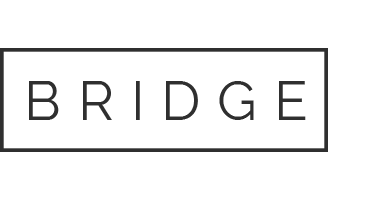
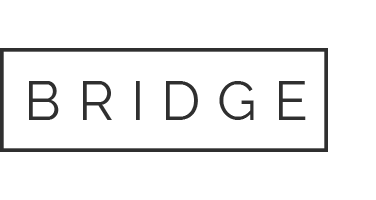

Sorry, the comment form is closed at this time.