Adword Instructions Text-to-Chat
Posted at
Google retired this feature as of June 2022, and is no longer available!
Did you know potential clients can text message your business directly from your AdWords listing? This option offers prospects a fast and easy way to connect with your business and reduces friction in the customer journey. Here’s how to integrate your ApexChat Text-to-Chat service with Google AdWords’ message extensions service:
- Sign into your Google AdWords account.
- If you want the app extension to apply to only one campaign or ad group choose one from the left navigation bar.
- Click the “Ad Extensions” tab.
- Select “View: Message Extensions” from the drop-down menu.
- Choose “+ Extension.”
- Select an existing message extension to add or create a new one by clicking “+ New Message Extension.”
- Enter the information for your messaging ads:
- Phone Number: Enter the phone number ApexChat assigned to your business for text-to-chat.
- Extension Text: Add the text that will appear in your AdWords text-to-chat ad.
- Business Name: Include your business’ name.
- Message Text: Enter the message text that automatically shows up in people’s messaging apps when the tap your message extension button.
- Choose “Advanced Options” to restrict message extension to certain dates or hours of the day. With Apexchat Text-to-Chat representatives will be available to respond to text messages 24/7/365.
- Click “Save.”
If you have questions or need more information on AdWords message extensions contact an ApexChat sales representative or visit the Google AdWords support page.

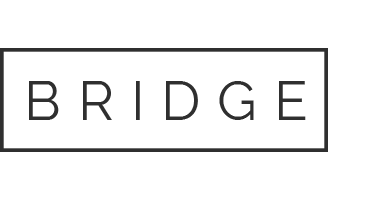
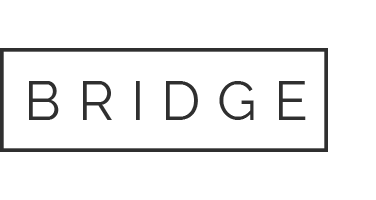

Sorry, the comment form is closed at this time.